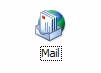
How do I configure a POP3 Mail account on Outlook 2003?
Go to Control Panel and Double Click the Mail Icon
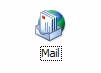
A window will open up like the window below.
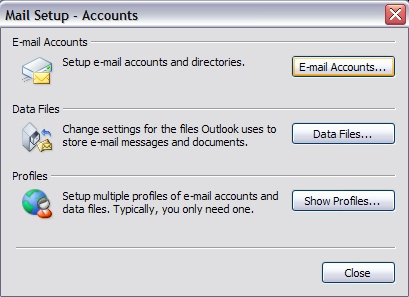
Choose Email Accounts
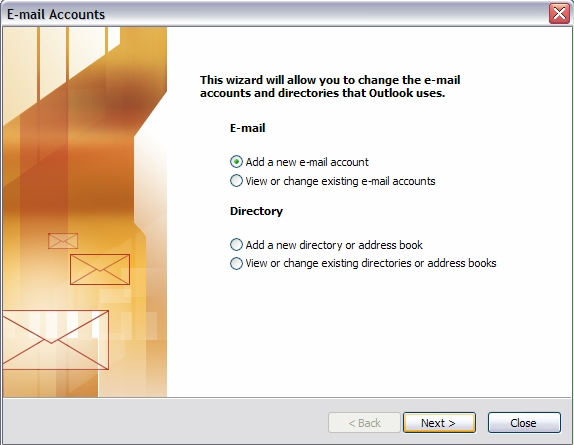
Choose Add a new e-mail account --> Then Choose Next

Choose POP3 --> Then Choose Next to Continue

User Information
Fill in Your Name: This will be the name that shows up on your emails when it gets sent out.
Email Address
Server Information
Incoming POP3 server: This will be mail.”yourdomainname”.com (ex: mail.prestigetechnologies.com)
Outgoing mail server: This will be mail.”yourdomainname”.com (ex: mail.prestigetechnologies.com)
Logon Information will be your email address: (ex: accounts@prestigetechnologies.com)
Password: this will be the password given to you at signup or the one you created in the control panel.
Choose --> More Settings

Choose Tab Outgoing Server --> Check My outgoing server (SMTP) requires authentication.
Choose Use same settings as my incoming mail server.

Choose Next to continue

Now you should see your profile you created.
Choose Finish to complete this process.